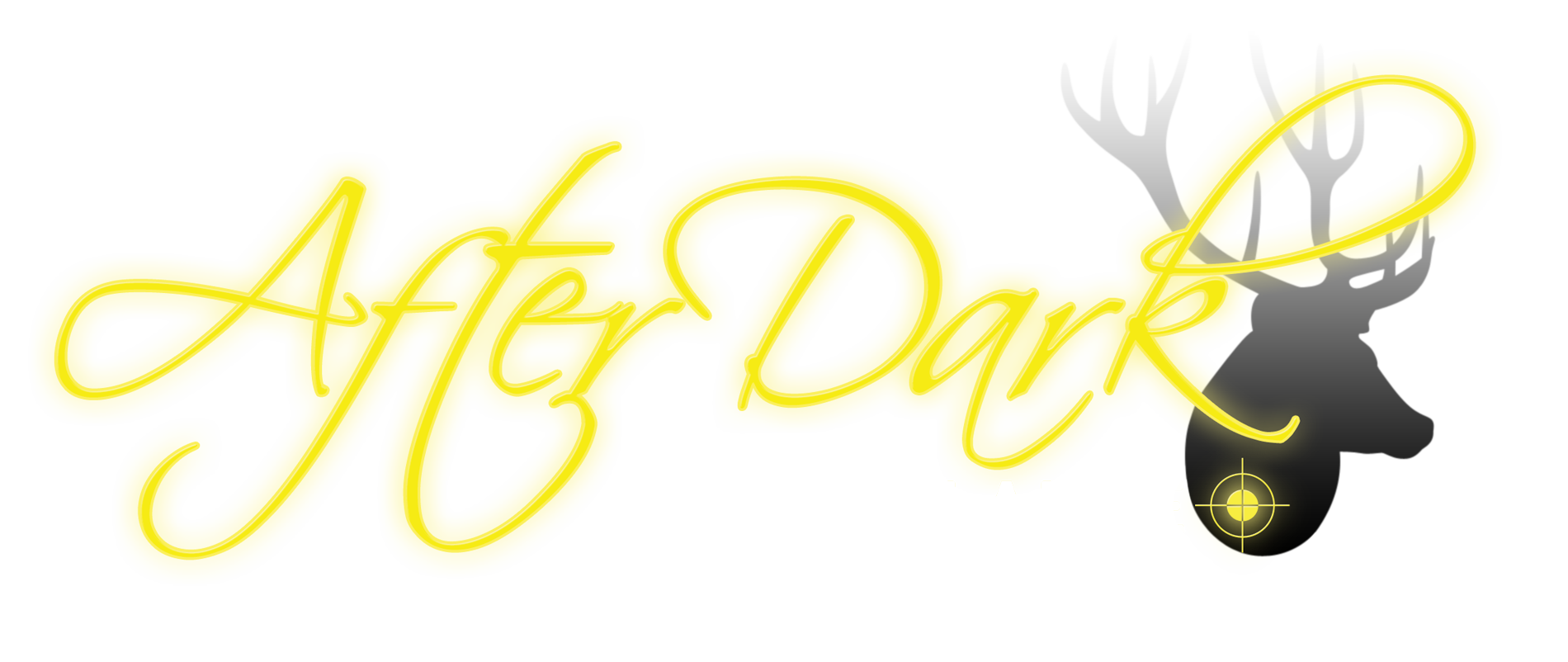Basic Setup Of The Ltl Acorn Cameras
Make sure you always switch the camera OFF before switching to ON or TEST. Don’t switch directly from test to on or visa versa.
SD Cards are the camera’s memory and without one loaded into the card slot, the camera simply won’t work. If you switch the camera (5210 and 6210) onto test without inserting an SD card, the camera will beep, show the splash screen and then go dead. This will also happen if the SD card is faulty (see troubleshooting)
Don’t try to force the card into the slot. With both models the contact side of the card is always towards the front of the camera. Card and slot can both be damaged by using force.

Loading SD card into a 5210

6210 Battery compartments
Battery Cells are AA (LR6) size and can be Lithium, Alkaline or NiMH.
Cells are easy to load and polarities are stamped on the metal contact plates inside the battery covers. If you insert a cell the wrong way round it will overheat, may catch fire and possibly stop the camera from working.
When you first close the battery cover, the blue/red diode in the LED array will flash briefly although the camera is not switched on. This is normal.
The power switch has three positions. Off is position one which is nearest the centre of the camera with both models. To switch the camera to test and access the setup menu, move the switch to the third position which is nearest the outside of the camera. The middle position switches the camera on for normal operation.
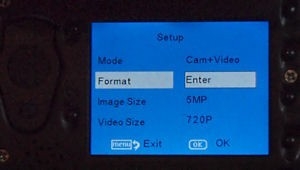
6210 Menu screen – first page
Switch the camera to the test position.
When the camera fires up it will beep, flash the blue/red diode in the LED array and activate the information/monitor screen.
Format the SD card in the camera (as instructed below) before you do anything else.
Important: Do not format your SD card in Windows. Format in the camera.
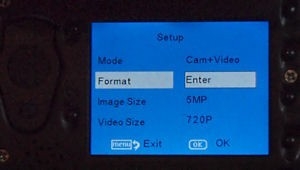
5210 Menu screen – first page
To access the menu press the menu button once. On the 5210 it is the far left button and on the 6210 it is the top left button.
The first page of the menu on both cameras is the same. Navigate to the second item down which is the format command. With it highlighted as in figures 8 and 9, press the OK button. The OK button is far right on the 5210 and bottom left on the 6210. When you press the OK button the screen will ask for confirmation. Navigate to YES and press OK.